Interface Overview
This page will document the tab interface in Developer Console, and how to connect tabs to different chains.
The Polkadot Developer Console provides a user-friendly interface for interacting with various Substrate-based chains, including Polkadot, Kusama, and other compatible networks. The console supports Relay Chains, Parachains, and Solo Chains (Substrate-based chains that are not Parachains).
Upon visiting Developer Console for the first time, users are presented with a full screen chain directory, and page links to various tasks that console supports:
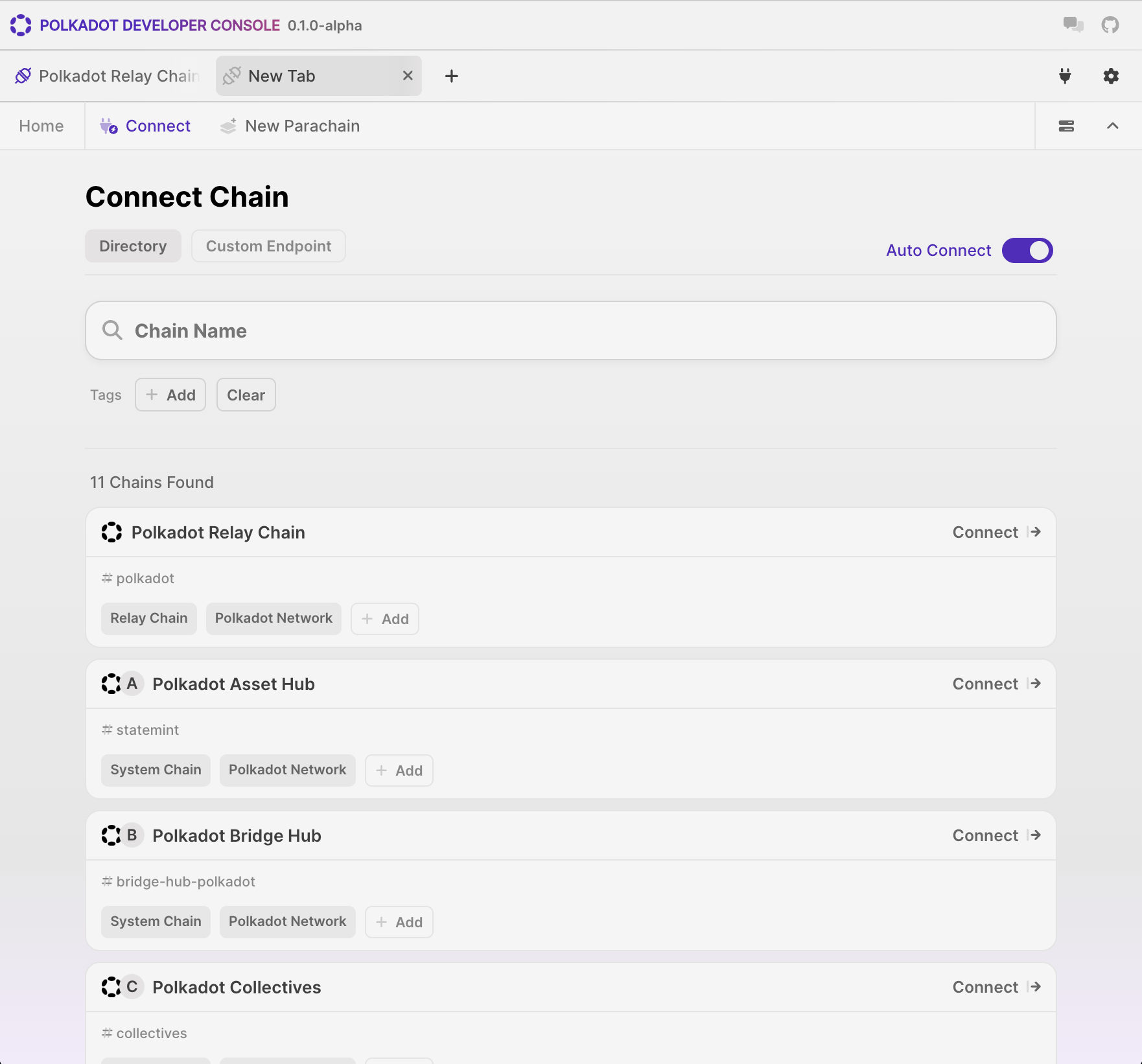
Tabs
Tabs are fundamental to how users interact with and navigate through Developer Console. Each tab is rendered at the top of the UI and is displayed at all times.

A tab can host a specific task or connect to a specific chain. Users can create multiple tabs to work on different tasks or connect to different chains simultaneously. Each tab is independent and represents a separate connection to a specific chain.
Tabs include the following features:
- Auto connect: A tab can connect to its chains automatically upon subsequent visits to the console.
- Reordering: Click and drag to re-order tabs.
- Scrolling: Horizontal scrolling on window overflow.
- Quick actions: Right-click to open a context menu for quick actions.
- Close tab: Disconnect from the chain(s) associated with the tab and close the tab.
Chain Directory
Users can select the desired chain to connect to from a list of available chains we call a Directory:
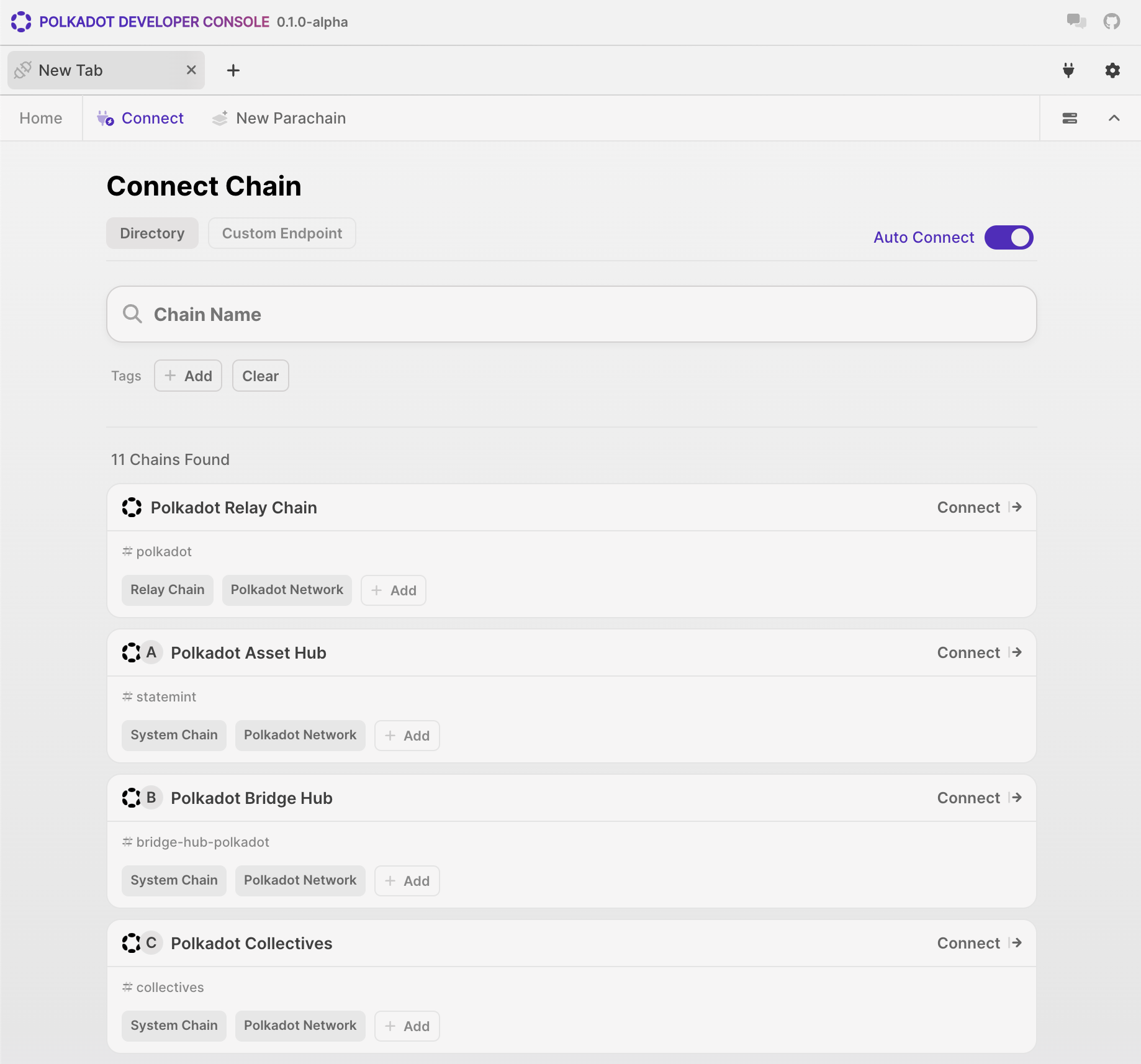
The directory in Developer Console has been designed as a full screen interface, where users can categorise chains and filter them based on their preferences. The directory includes the following features:
- Users can search for a specific chain using the search box or filter chains by tags (e.g., Relay Chain, Canary Network, Test Network).
- Users can create custom tags to organize chains according to their preferences or project requirements.
- Custom tags allow users to filter and quickly access specific groups of chains that are relevant to their work (i.e. "Development," "Testing," or "Production" to group chains based on their purpose or stage in the development lifecycle.)
Task Specific Directories
The displayed directory may change based on the active page of the tab. The previous screenshot shows the Connect page directory, that allows any chain to be connected to. However, on the Parachain Setup page, the directory will only show relay chains:
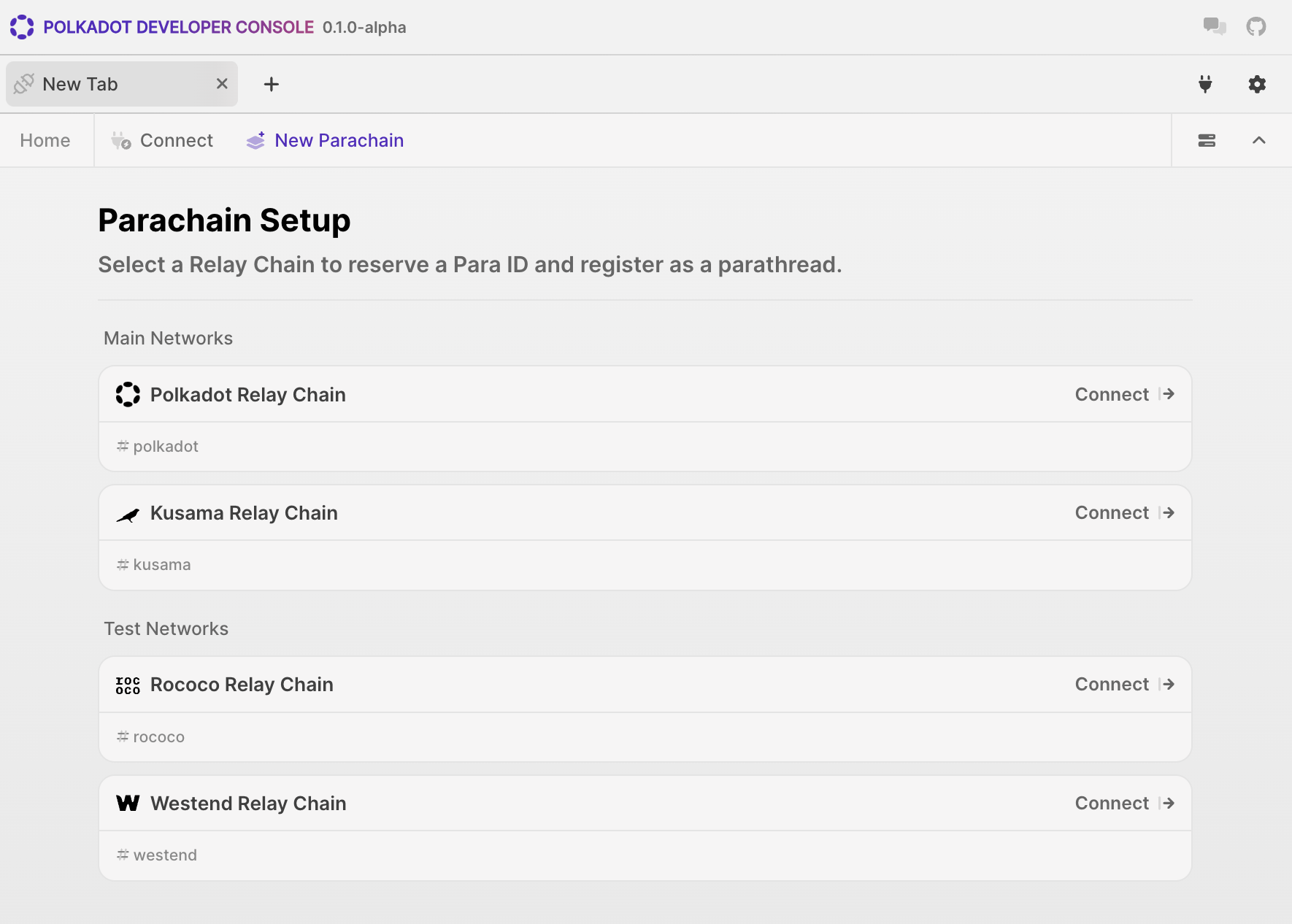
Connecting to a Chain
- Press the Connect button associated with a chain to open a list of RPC providers.
- Choose an RPC provider from the list.
- The tab will automatically connect to the selected chain(s).
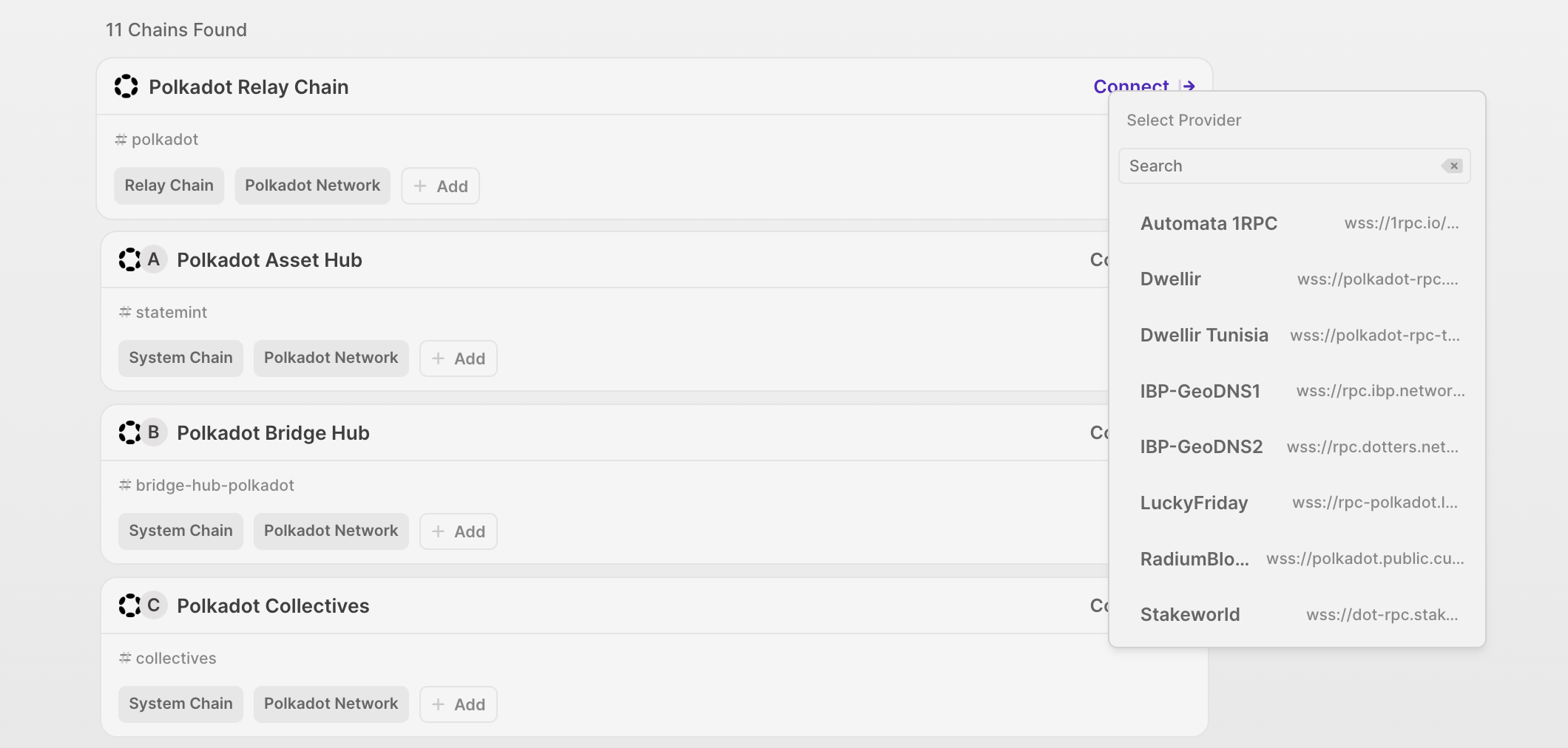
Connecting to a Custom Endpoint
In addition to the predefined chain directory, users have the option to connect to a custom endpoint by providing the WSS endpoint URL.
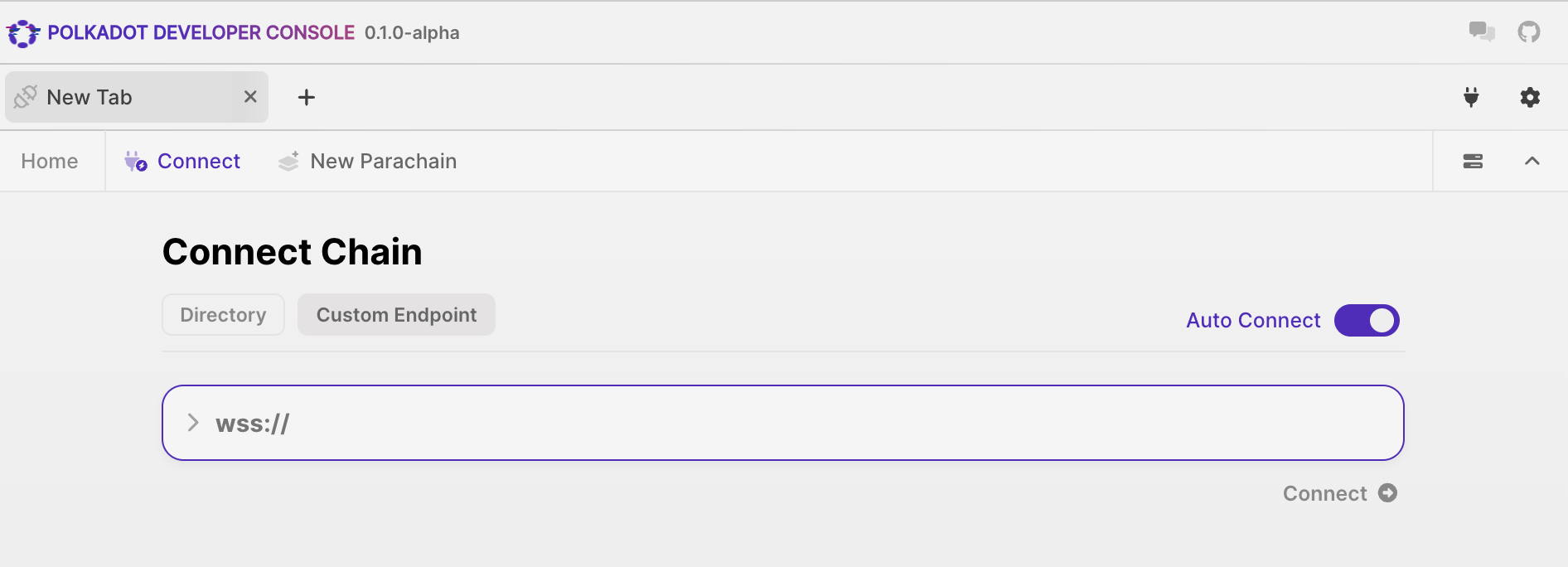
The Polkadot Developer Console offers a streamlined and intuitive interface for developers to interact with different Polkadot and Kusama networks, making it easier to test, debug, and develop applications in a controlled environment.