Connecting Wallets
The Polkadot Developer Console allows you to connect various types of hardware wallets and web extensions. This feature enables you to interact with the Polkadot ecosystem securely using your preferred wallet.
Accessing the Wallet Connection Interface
- Look for the wallet icon (resembling a power plug) in the top-right corner of the Developer Console interface.
- Click on the "Connect Wallets" button to open the wallet connection interface.
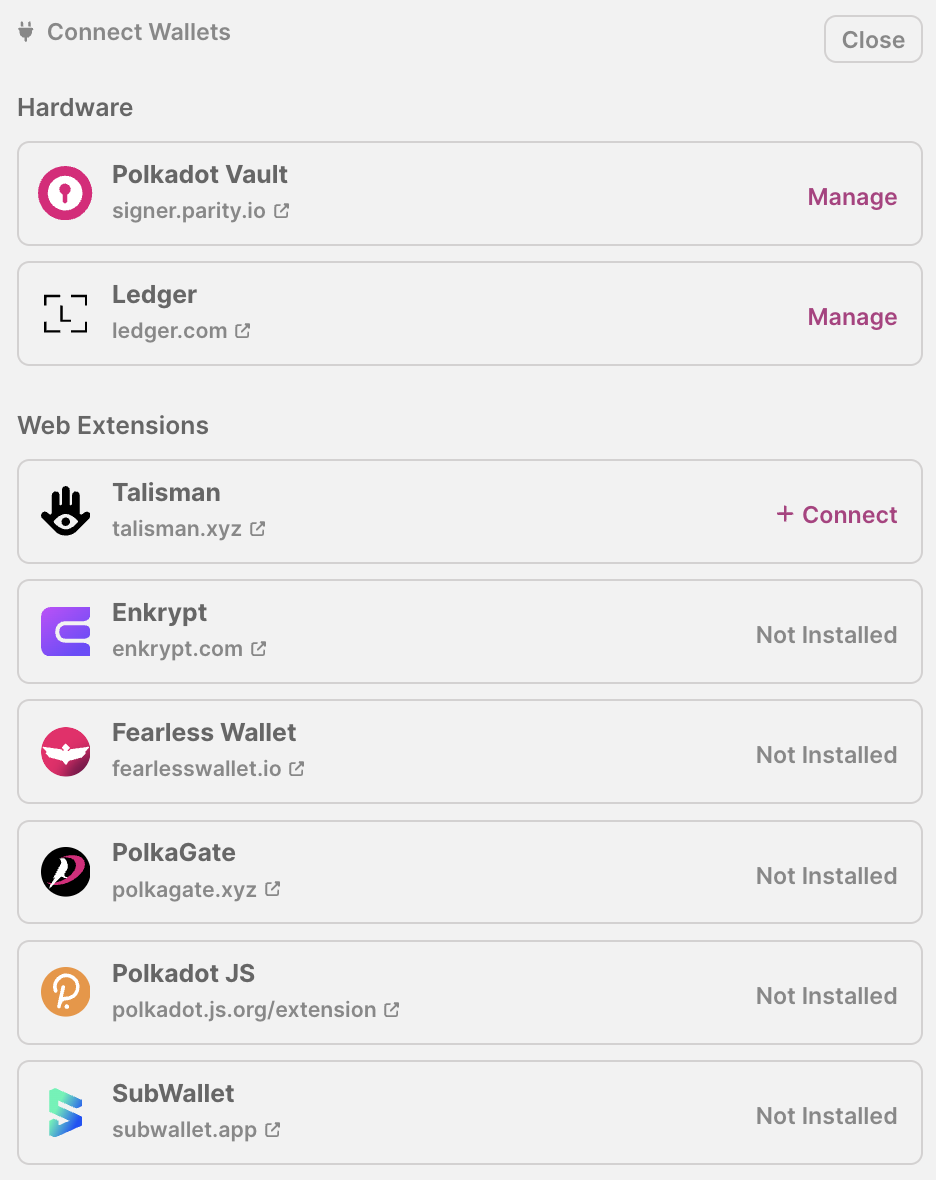
Wallet Connection Interface
The wallet connection interface is divided into two main sections:
- Hardware Wallets
- Web Extensions
Hardware Wallets
The following hardware wallets are currently supported:
To manage these wallets:
- Click the "Manage" button next to the wallet you want to use.
- Follow the on-screen instructions to connect and set up your hardware wallet.
Web Extensions
Various web extension wallets are listed, including:
The status of each web extension is indicated as follows:
- + Connect: The extension is installed and ready to connect.
- Not Installed: The extension is not currently installed in your browser.
To connect a web extension wallet:
- If the extension is not installed, click on the wallet name to visit the official website and install it.
- Once installed, refresh the Developer Console page.
- Click the "+ Connect" button next to the installed wallet to establish the connection.
Managing Connected Wallets
After connecting a wallet:
- For hardware wallets, use the "Manage" button to access wallet-specific options and controls.
- For web extensions, the "+ Connect" button will change to indicate the connected status.
Disconnecting Wallets
To disconnect a wallet:
- Open the wallet connection interface.
- For hardware wallets, use the "Manage" options to disconnect.
- For web extensions, click on the connection status button to disconnect.
Troubleshooting
If you encounter issues while connecting wallets:
- Ensure your hardware wallet is properly connected and unlocked.
- Check that your web extension is up-to-date and properly installed.
- Refresh the Developer Console page and try connecting again.
- Consult the specific wallet's documentation for additional troubleshooting steps.