Workspaces
Workspaces provide developers with essential functionalities for managing their workspace state by providing import and export capabilities, as well as the ability to reset the workspace to its default state.
Workspaces back up your open tabs, tags, active page settings, and even ative search terms, allowing you to save your workspace state for future reference or collaboration with others.
To access the Workspace settings:
- Click on the Settings cog icon located on the far right of the console interface.
- In the Settings menu, select the "Workspace" tab.
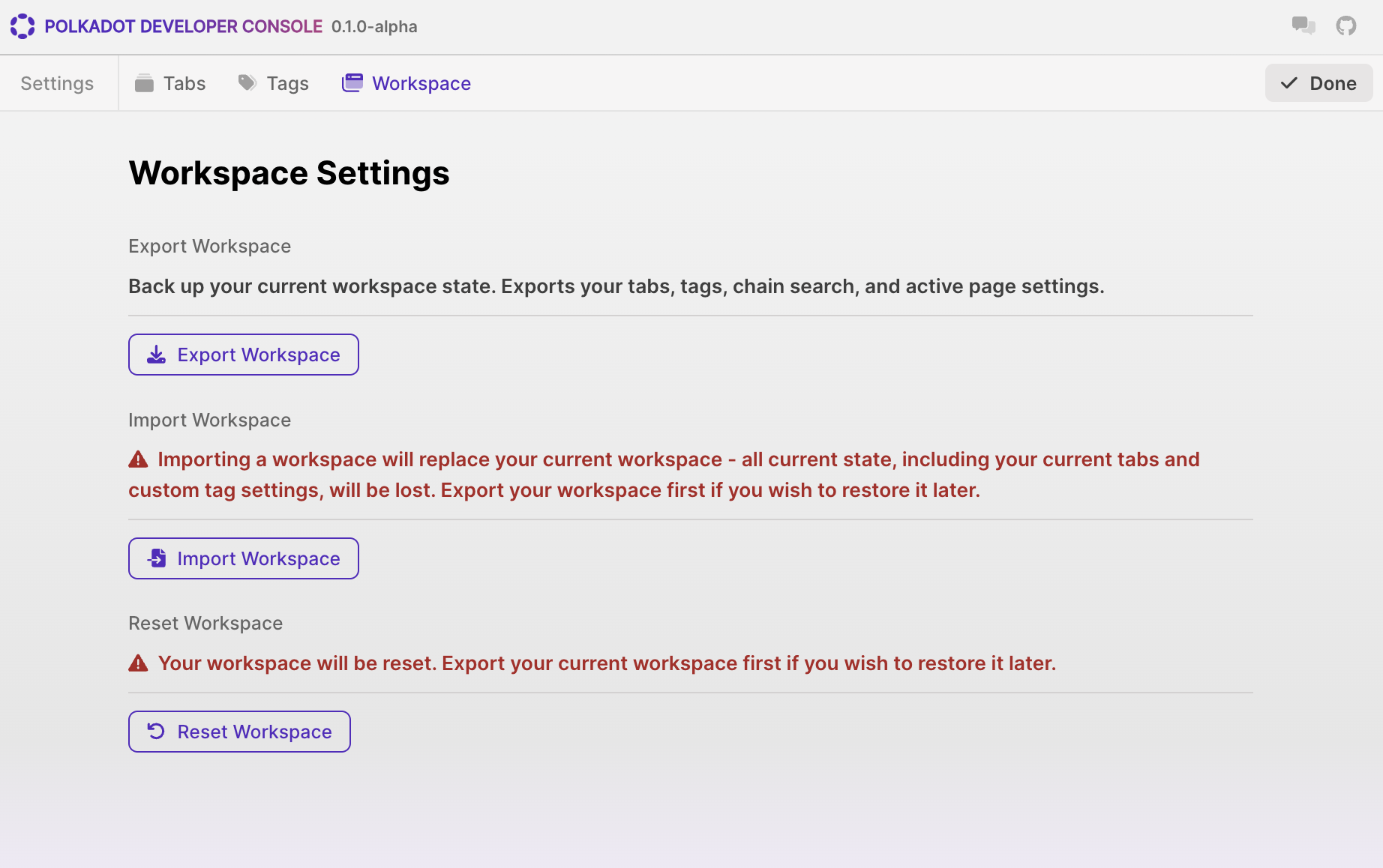
Export Workspace
Developers can export their current workspace state by clicking the Export Workspace button.
- Exporting the workspace generates a
.jsonfile that contains the current state of the developer's tabs, tags, chain search, and active page settings. - This exported file can be saved locally for personal reference or shared with others for collaboration purposes.
Import Workspace
Developers can import a previously exported workspace by clicking the Import Workspace button.
- Importing a workspace will replace the current workspace with the state contained in the imported
.jsonfile. - This feature allows developers to restore a previous workspace state or collaborate with others by importing a shared workspace file.
- Importing a workspace will overwrite the current tabs, custom tag settings, and other workspace-related configurations.
Reset Workspace
The Reset Workspace button allows developers to reset their workspace to its default state.
- Resetting the workspace will clear all current tabs, custom tag settings, and other workspace-related configurations.